Connection Editor
The connection string specifies the configuration values required to connect to the FTP server.
To access the Connection Editor, click on the Connection Editor icon or dropdown list item.
![]()
Provide the relevant settings to make your connection:
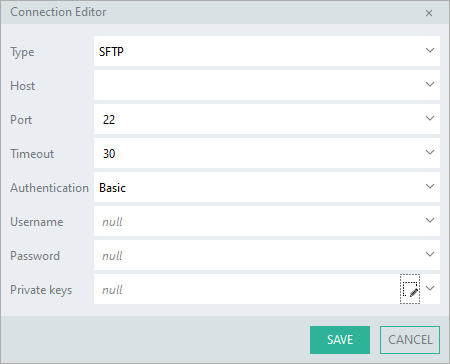
Type
The type of FTP connection to create. Possible values are FTP (default), FTPS or SFTP.
Note: FTPS uses explicit FTPS except where port 990 is specified when implicit FTPS is used.
Host
The address of the FTP-site.
Port
The port number to connect to.
Timeout
Period in seconds to establish a connection.
Authentication
The authentication method to use (Anonymous or Basic).
Username
The username to use to authenticate. (When Authentication is "Basic".)
Password
The password to use to authenticate. (When Authentication is "Basic".)
Private keys
The private keys to use to authenticate your connection. (When Type is "SFTP" and Authentication is "Basic".)
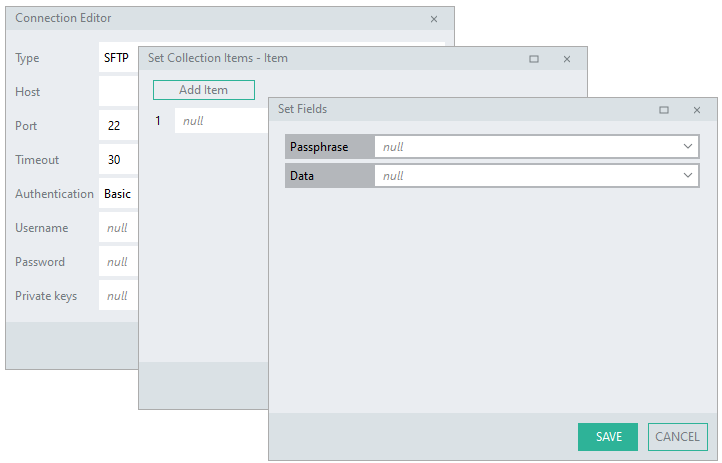
The private key data is associated with a public key, in other words it is part of a public/private key pair.
To create a public/private key pair, you would generate a pair of public and private keys from your own computer using third party key generation tools like OpenSSH, PuTTYgen, etc. (When using PuTTYgen, export the key in the OpenSSH format). Before connecting to your server, your public key must first be uploaded and registered on the SFTP server.
A Private key is a collection of private key data and an optional passphrase (i.e. if a passphrase was set up for the private key when it was generated, it would be required here).
Links
https://www.2brightsparks.com/resources/articles/sftp-authentication.html
