CallRESTEndpoint
The CallRESTEndpoint is a function that allows you to call REST web services. Simply drag it onto the design canvas and configure the properties required by the service that you want to call.
Properties
Authentication
The authentication properties are needed when authentication is required by the web service being called.
Type
The type of authentication required by the server of the web service that is being called.
Options:
Anonymous
Basic
Digest
Windows
The Type you select will determine which authentication properties will be available to complete. 'Anonymous' will require no additional properties.
Request
URL
The base URL to use for the service request. This excludes any parameter-specific information that are send with the request. A valid example for this field could look like this:
Method
HTTP Method type to use for the request.
Options: learn more
GET
POST
PUT
DELETE
HEAD
PATCH
OPTIONS
Query string
A list of parameters to use in order to build up the query string. A query string with a format similar to the following will be generated (note that parameters have not been URL encoded to improve readability):
Headers
Arguments and data are commonly transferred using the headers of a call. You can add data to the headers if the web service requires this.
Body format
The Body of a request needs to be in the format that the web service understands.
Options:
Text
Xml
Json
Stream
URL encoded content
Multipart encoded content
If you are not sure which Body format to use, the standard and most likely value is 'Text'. The service that you are calling should have API documentation that will give an indication of the required format. If no API documentation exists, then the developers of the service should be able to assist in identifying the correct value.
Request Signing (Certificate)
Sign with certificate
Specifies whether the client should expose a certificate with which to sign requests.
Request Signing (Certificate)
Sign request
Specifies whether the request should be signed using the OAuth authentication standard.
Encryption key
Only available when Sign request is selected.
The key used to encrypt the request when signing.
Response
This section allows you to configure the structure of the data that is being returned from the web service.
The supported return formats are JSON, XML, or a plain string.
Output type
The data type of the response.
The List option indicates whether the response should be interpreted as a list of values. The List option requires you to use JSON or XML for the Body format.
If you create a Type and you have formatted your response accordingly, you can point the Output type field at your user defined type. After the service has executed, Linx will map the return result to the specified structure. Any field that is specified in the return structure that is not present in the response will be ignored.
List data type
This option is only visible if the Output type is set to 'List'. To access this property, click on the data type editor icon, displayed next to the 'List' option (after you selected it).
Indicates the data type for the items in the list.
Settings
Handle all status codes
Check this property to handle success and error responses.
When checked, it will display 2 execution paths in the design canvas – “Success” and “Error”.
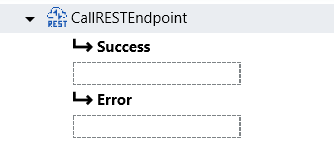
Successful requests (response status code 200-299) will go into the “Success” execution path, while all other responses will go into the “Error” execution path.
Invalid requests, e.g. trying to connect to an invalid address will still throw an exception (and not go into the “Error” execution path).
The “Error” execution path is only there to handle invalid responses.
Allow untrusted certificates
Select 'True' to allow connections to sites that make use of untrusted (e.g. self-signed) certificates.
Timeout
The timeout value for the web service call.
Max response content size
The maximum amount of bytes response content can contain.
Web proxy
These settings are applicable only if you or the server you're contacting are using a proxy server.
Proxy name
The IP address or URL of your proxy server.
Port
The web service call is commonly performed over port 80, but you can change that if you have configured the service or proxy to use a different port.
Bypass on local
While you are developing the function you may have a different setup from the live environment. When this property is checked, the proxy setup is ignored for your local machine.
Links
Wikipedia: Representation state transfer (REST)
Code Project: Everything About REST Web Services - What and How
